Hi, my name is Shayla and I’m 126% addicted to business tools. I especially love lifetime deals (LTD) and will pretty much spend all my time reading emails with new deals to figure out if it’s something else I’d like to buy. Anywho, here’s my collection of tools that I still actively use or enjoyed while I was using them. I left out all the duds, haha. 😘
Social Media Tools
Later*
Is it possible to be in love with a post scheduling app? I sure hope so, because that explains my current relationship with Later. I use Later to schedule my posts for my feed & stories for Instagram but haven’t posted to the other 3 platforms, yet. Here are my fave features:
- Mobile app: I’m able to take pics on my phone throughout the week, use the mobile app to add all the images to my media library, then go to my laptop later and schedule all my posts. I can also schedule from the app on my phone, but there are more options on the desktop version of the site and it’s just plain easier to type long captions on my computer instead of my phone.
- Calendar: Ohhh how I love being able to see all my posts as they’re scheduled. I can view them by week or month, and if I’m trying to perfect my grid, I can use the Preview option to see how they’ll look. I can also drag and drop my scheduled posts to move them around until they’re just right. Since I like to repost older content sometimes, there’s even a little number in the lower right corner which shows how many times I’ve posted the same image from Later.
- Desktop posting: From my desktop, I’m able to find the best times to post, schedule posts & stories, write captions, and they support scheduling to Instagram, Facebook, Twitter, & Pinterest. I can write out my caption, crop & add filters to my image, tag people, add a linkin.bio, and even add a location. As of now, the only option to tag products is if you have a Shopify store. Once I’m done, I can schedule my post to post automatically or I can set it to send me a notification and then at that time, I can post it myself. The notification option is good for when I want to tag a product before posting since my products aren’t on Shopify. Stories can’t be automatically uploaded right now, but I can plan out all my images, videos, and captions and then get a notification when it’s time to post. From there, I can add some finishing touches in IG before I post, like stickers, tags, and such.
- Media Library: This is where all my uploaded images are stored. I can pick from these when I’m creating my posts and Later even tags which ones have already been used so I don’t post the same thing twice. I can upload from my computer, from my phone using the mobile app, Dropbox, or Google Drive. I can add my own tags to make it easier to filter to just specific kinds of posts or even sort by time uploaded or even type (image, video, gif). I really love that I can add notes to images so that once I’m ready to post, my caption is already written! This is amazing because I’m terrible at having to write a bunch of captions all at once.
- Hashtags: There are two hashtag features I love: Saved Captions and Hashtag Suggestions. With Saved Captions, I can create different hashtag lists (or anything really) that I use frequently so I can add whichever ones I need with one click. Hashtag Suggestions let me input a hashtag and then Later will suggest other relevant hashtags and show me how many posts each has so I can decide if it’s got too many posts or not.
- Conversations: I can quickly respond to comments made in the last 30 days on my posts from my desktop (hello, full keyboard!) and I can ever see comments in a “User View” so I can see which people comment most often. How cool is that?!
- Analytics: The analytics are similar to what I get in Insta, except I get to see up to 3 months of data instead of just 7 days worth to really get a full picture of what’s happening with my posts. They tell me which posts are performing best & gives each post and story an engagement score. Insta only tells me when my followers are online in 3-hour increments, but Later gives me the data in 1-hour blocks so I can really drill down to when my audience is most active because I don’t want to post 2 hours after they all go back to living life, lol. Another really cool thing is I can see how many followers I had at the time of a post, so when I’m comparing the analytics, I can see how this may have impacted my engagement on this post. Stories also include data that Insta doesn’t provide, such as the completion rate (percentage of people who watched your full story) and average views per user. If I want to dig even deeper, I can select a story and see the impressions, reach, and replies by the hour, which helps me understand what time the story had the most interaction. I haven’t really taken advantage of the hashtag analytics, yet, because I’m using the same hashtags on all my posts so all my numbers are the same. That being said, if I were more intentional with my hashtags on each post, this would be really great for showing me which hashtags get me the best results. This is definitely on my to do list to get better at this!
- Linkin.bio: Since we all know Insta only gives us one place to include a clickable link in our bios, this is a pretty cool option. I get a link to put in my bio and then when someone clicks my link, they’re taken to a page that shows all my posts so they can click the post that has the link they wanted to visit. This way my bio has links for all my posts and not just the last one I posted. I can also see analytics to learn how many people clicked my link and for those of you that use Shopify (I don’t, as I use WooCommerce instead), you can see the revenue earned from each post that included a link.
- Collect: I don’t use a lot of user-generated content at this time, but if you’re using a branded hashtag strategy, this would be perfect for you to find people using your hashtag who want to be featured on your account. From within the Later desktop app, I can search up to 30 hashtags per month, then select posts to add to my own media library to share later. When I go to create a post from my media library, Later includes the link to the specific post, the original post caption, as well as adds the user’s IG handle next to a cute little camera 📷 emoji to give them credit for their post. The Tagged Media feature is also pretty cool. It automatically collects all the posts I’m tagged in so I can easily reshare them later. This is great if you’re a product-based business that gets tagged often by people showing off your products. If you work with a team, you can even add them as contributors and give them a special email address they can use to send posts which will also get added to an inbox within Later to let you approve or discard the posts. Approved posts can then be easily scheduled to post on your feed or in your stories.
The best part is Later letting you create a free account, which is pretty awesome! Go grab a free account and wait until you need more features to upgrade, although once you start using it, you may not be able to resist upgrading pretty soon, lol. If you upgrade using my link, we’ll both get an extra 10 posts per month for free!
Tailwind*
I’ve used Tailwind for several years to schedule a ton of pins to Pinterest, but haven’t been super focused on my Pinterest strategy as of late.
Tailwind is super easy to use for scheduling pins to my own or group boards. It allows me to figure out when the best time to pin is by showing me the hours each day my audience is most active. I can select a specific date/time to post or just let Tailwind auto schedule them into the next available time slot that I’ve previously selected. I really enjoy being able to pin to multiple boards at once, although I usually try to do them one at a time because I don’t want my pin showing multiple times at once in someone’s feed because that looks spammy. I use their analytics to figure out how well (or poorly) each pin is performing. The chrome extension makes it pretty easy to schedule pins right from Pinterest (there’s also extensions for Safari and Firefox). If you have an iPhone, there’s an app, but alas I’m an Android user and there’s no app for us just, yet.
I don’t have an opinion about the hashtag feature since when I used Tailwind the most a few years back, I didn’t really understand the importance of hashtags and wasn’t very good at them. Despite my lack of knowledge at the time, the hashtag suggestion tool is there. I also haven’t had the chance to try the Instagram scheduling tool either, as that was released after I stopped blogging on my first website. I hope to go back and try this soon so I can let you know what I think!
Art, Photo & Graphics Tools
Canva
I just adore Canva! 😍 I use a few different image editing apps between my computer and my phone, depending on what I’m working on, but so far Canva is my favorite for creating brand new graphics.
- Branding: Their Brand Kit feature is a game changer for me because it makes it soooo easy to create graphics using my branded colors and fonts without having to work hard searching for them and typing in hex codes. I can even upload my own fonts if Canva doesn’t already have them!
- Templates: I find the templates are usually more relevant for my personal life and full-time job than for my brand, but they’ve been adding a lot of social media templates lately that I want to play with soon. What’s really helpful since there are so many templates, is that once I decide on the image size I want to create, it narrows down my template options to just the ones that are the same size as what I’m creating.
- Image Editing: The transparent background option is perfect for designing logos & other graphics for my website where I don’t want a big giant box showing against the page background. There’s a resizing tool that quickly resizes my graphics (including moving things around and resizing text), which is especially useful if I need to create several versions of the same graphic for the different social media platforms. Another must have is that once I save & export my images, I can come back later and edit them or even use them as templates to make new graphics in the same style.
- Social Media/Sharing: I’m so glad I no longer have to look up popular image sizes or keep a bunch of sticky notes to keep track of the correct dimensions for all the different social media sites because Canva keeps track of them all for me in the Template & Resize features. There’s an option to connect to Facebook & Instagram to use images from there in my designs. There are also options to share finished images via email or to a Facebook Group, Facebook Page, Twitter, Pinterest, LinkedIn Profile, LinkedIn Page, Slack, Tumbler, and more.
PicMonkey
I mainly use PicMonkey for editing existing photos or just adding text on top of an image. They’ve recently done a big upgrade (and there’s also no longer a free version) and added a lot more features, such as a ton of free templates. The effects (their version of filters) are something special and include effects you don’t see in Instagram, so you can stand out from the crowd a bit if you create your posts here. For all you artists out there, the built-in Frames feature is perfect if you don’t want to use Photoshop to mock-up frames around your art (how do you like realistic inner shadows on the mat???). The textures are also pretty neat if you’re looking to jazz up an image with an overlay.
Deposit Photos
I don’t use a ton of stock images, but when I do, I always get them from Deposit Photos. They’re super affordable and have a great selection, including flat lays which is amazing when I need one and don’t have the items or time to throw one together.
Finance & Accounting Tools
Fresh Books*
I’ve used a few different accounting apps, including some free ones and keep coming back to Fresh Books because it’s the easiest to use and understand. It gives me a clear picture of my money coming in and going out and I can even link debit or credit cards to my account so it’ll automatically pull in expenses for me.
Print On Demand Tools
Printful
Printful has been pretty great for me. My only concern is it takes about a week to get an order shipped, but it is a custom print that they don’t do until an order is placed so I understand everyone can’t deliver ready-made products in two days like Amazon Prime, lol.
Their product selection is pretty good and they are able to integrate with both WooCommerce on my website and my Etsy shop. They also integrate with Shopify, Squarespace, Ebay, and more. It seems like they’re constantly adding new products to their catalog. Most recently they added fanny packs and engraved jewelry! Aside from that, they have women’s, men’s, and children’s apparel and accessories, and home/living products.
Organization & Project Planning Tools
Airtable*
Airtable is my ultimate project management tool and they have plenty of video tutorials to explain how to get up and running quickly, either from scratch or using one of their pre-built templates. It’s free to create an account, but they also have premium features which require a paid account.
I actually have several workspaces that I use for my personal business, my neighborhood HOA, and other random projects where I need to share the to-do list with others working with me. The great part about having others collaborate with me using Airtable is I get a free $10 credit to use towards the paid account anytime I share a workspace or base with someone and they create a free account. It allows me to do a lot of formulas and calculations, like Excel so I can generate project status’ and make sure everything is moving along.
Trello
I’ve been using Trello since 2015 and it’s where all my ideas go to live and wait to be brought to life. Trello can also be used for project planning, but I prefer to use it for keeping track of all my brainstorming sessions then later prioritizing and combining similar ideas. Once I get them all organized with notes, ideas, and simple checklists of things I don’t want to forget, I move them through my different lists (up next, in progress, done) to see the status. Once something is moved to the Up Next list, I begin planning the tasks in Airtable and then once all the airtable tasks are completed, I move it to the Done list in Trello. My fave part about Trello (outside of all the functional stuff, of course) is the beautiful background image I get to choose for each of my Trello boards.
Grammarly
Grammarly keeps all my writing in check, whether for my blog or other websites. I just added the Grammarly extension to Chrome and it follows me around to all the websites I type in to make sure my spelling, punctuation, and grammar is on point!
Marketing & Customer Support Tools
Gist
Quriobot
Website Hosting & Domains
Namecheap
Namecheap has been, by far, my favorite company for getting domains and web hosting. Their prices are competitive and their customer service is exceptional. Anytime I need help, I get on live chat (and I do this at all times of the night) and there’s someone available to help me resolve my issue. They’ll always provide me documentation that explains how to do what I need and many times they’ll even offer to make the change for me while I spend the time working on something else just as important. I love them!